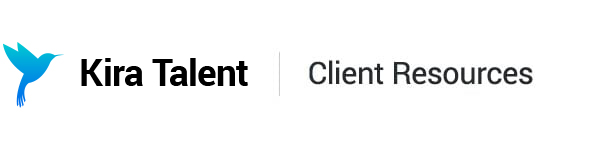Assign Applicants to Reviewers
In Kira, you’re able to assign team members to review completed applicants for specific assessments. Our bulk-assign feature allows you to divide your “Unassigned” applicant list amongst your selected reviewers in an equal and random manner.

Step 1: Set your "Reviewers per Applicant"
1. To get started, click the “ Assign applicants” drop-down list. You can choose “All unassigned (x)” or “Select a number…” from this list, depending on your preferences.

2. In the "Reviewers" drop-down, click on the names of the reviewers to whom you’d like to assign applicants. You can click to select multiple reviewers.

3. Once your reviewers have been selected, choose the quantity of “Reviewers per applicant”.Note: We recommend having at least 2 reviewers per applicant when possible.

4. Once all preferences have been selected, you'll see your selection displayed: “Each reviewer will be assigned approximately x applicants”. You can use the drop-down lists to make any changes to your selection.
Examples:
In the example below, 3 unassigned applicants and 2 users have been selected. Each applicant is to be reviewed by 2 reviewers, and therefore each reviewer will be assigned roughly 3 applicants"

For the larger example below, if we have 227 unassigned applicants, 10 users selected, and we’d like each applicant to be reviewed by 2 users, each reviewer will be assigned roughly 45 applicants:

Step 2: Assign Applicants to Reviewers
1. When you are ready to assign your applicants to your selected reviewers, click the green “Assign” button to the right. The settings from Step 1 will be applied.

You’ll know this assignment action was successful if your “ Unassigned” tab now contains zero applicants.
2. In the “In Review” tab, you can see which reviewers have been assigned to each applicant. Hover over the reviewer's initials or user photo to see their full name.

You can find more detailed Reviewer information in the Reviewer Details CSV, including which applicants have been assigned to your reviewers. To learn more about downloading CSVs on Kira, click here: How to Download CSVs
Assigning Specific Applicants
It’s also possible to assign individual applicants to specific reviewers. Simply click on the “+” button to the right of the applicant’s name, and click choose the reviewer(s) you’d like to assign this applicant to.