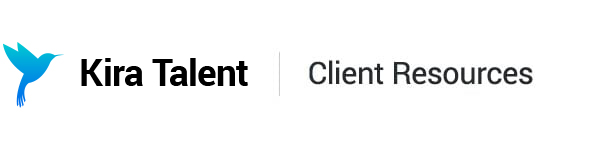Preview and Edit an Assessment
Previewing an assessment
1. The easiest way to preview an applicant assessment experience is to click the ellipses next to the assessment name. Choose: " Preview"

2. This will redirect you to the Instructions Page. Here you can check for branding and the assessment title.
3. You can run through a full assessment by clicking " Check In" at the bottom of this page.

Alternatively, you can preview a full assessment is by choosing "Edit" in the drop-down list.

You'll be redirected to an editable view of the assessment. From this page, you can preview the full assessment by clicking: " Preview" at the top. As in the first example, you'll be redirected to the Instructions Page of your assessment.

Editing the assessment in-app
Previewing an assessment using these two ways is a great way for you to get a sense of the applicant experience. However, previewing an assessment will not allow you to review every single question built into the assessment (especially if you're using randomized question banks and competencies) since you are mimicking an applicant.
For a fuller breakdown of the assessment, scroll down on the Edit page. You'll be able to preview each question built into the assessment by clicking the play button.

Due to the complexity of most admissions assessments, which often uses randomized question banks and competencies that are set up in Kira's backend, the editable functionality on this page is limited. We recommend using this page for:
- Editing the assessment title
- Reviewing branding videos (opening and closing)
- Reviewing question videos
- Reviewing question texts
- Reviewing correct preparation time and response time
In most cases, your best resource for building and editing an assessment is your dedicated Client Success Manager.